Learn what ON1 Cloud Sync is, where it’s available, how to set it up, and how pros use it to move photos and edits seamlessly across computers, phones, and tablets—without changing how you like to shoot, cull, or edit.
Article Summary
- Cloud Sync connects ON1 Photo RAW on your computers with ON1 Photo RAW for Mobile (iOS/Android) so your photos, edits, albums, presets, and metadata can travel with you.
- It’s available to ON1 Photo RAW MAX owners and ON1 Everything subscribers. MAX includes 200 GB of Cloud Sync storage out of the box. You can purchase additional storage (e.g., 200 GB or 1 TB plans) if you need more.
- You can choose to publish Originals (full files) or Editable Previews (space‑saving, high‑quality compressed raws) to balance fidelity vs. footprint.
- Typical wins: faster culling on the couch, quick client selects on the road, and edits that follow you from laptop to desktop—zero export/import shuffling.
What is Cloud Sync?
Cloud Sync is ON1’s end‑to‑end sync service that keeps your images and edits in step across your devices. You can:
- Start a cull on your laptop at the hotel, finish color and local adjustments at the studio.
- Review and rate on your phone, then sit down at your desktop and all your ratings, labels, crops, and edits are already there.
- Keep albums/collections in sync so you’re always working from the same project lists.
What syncs: photos you publish, their non‑destructive edits, albums, presets, and metadata.
Where is Cloud Sync available?
- Desktop: ON1 Photo RAW (Windows 10/11, macOS 12+). Cloud Sync access is included with Photo RAW MAXand ON1 Everything subscriptions.
- Mobile: ON1 Photo RAW for Mobile on iOS and Android (free download; sign in with your ON1 account).
- Plugin workflows: Photo RAW MAX also runs as a plugin for Lightroom Classic, Photoshop, Apple Photos, Affinity, etc., so you can keep a hybrid workflow and still use Cloud Sync to move work between devices.
Heads‑up: The standard (non‑MAX) edition of Photo RAW does not include Cloud Sync.
Storage options
- Included with MAX: 200 GB Cloud Sync storage + up to 3 computer activations for Photo RAW MAX.
- ON1 Everything subscriptions: include Photo RAW MAX, Cloud Sync, and more, with up to 5 activations.
- Add‑on storage: 200 GB and 1 TB yearly or monthly Cloud Sync plans are available if you outgrow the included space.
Tip: Space adds up fast with Originals. If you mostly need to cull and make global edits on the go, Editable Previews keep your cloud footprint tiny while retaining high‑quality editing latitude.
Originals vs. Editable Previews
When publishing, you choose:
- Originals — Full‑resolution raws/JPEGs. Best when you want the exact original files accessible from anywhere or you plan to export from multiple locations.
- Editable Previews — Space‑efficient compressed raws designed for full non‑destructive editing with minimal quality trade‑offs. Ideal for mobile culling and editing without filling the cloud. You can swap individual items or whole albums between modes later.
Which should you pick?
- Delivering on the road? Use Originals for export‑ready fidelity.
- Traveling light? Use Editable Previews for nearly all editing, then keep originals local on your main workstation/NAS.
Step‑by‑step: Getting set up in 5 minutes
- Update & sign in
- Install the latest Photo RAW MAX on your computers. Sign in with your ON1 account on each device.
- Install Photo RAW for Mobile on your phone/tablet and sign in.
- Pick what to publish
- In Browse, right‑click an Album or Cataloged Folder → Publish to Cloud Sync → choose Editable Previews or Originals.
- Verify on mobile
- Open Photo RAW for Mobile → Albums. Your published albums appear automatically. Toggle Auto‑Import if you want mobile captures to flow back to your desktop.
- Work anywhere
- Star, color‑label, crop, and edit from any device. Changes sync to the others as soon as they’re online.
- Manage storage
- In Photo RAW, check Cloud Sync usage and unpublish old jobs/albums to free space. Promote key images from Previews → Originals as needed.
View the Full Video Tutorial Here
Three real‑world workflows
1) Travel‑to‑studio handoff
- On location: Ingest to laptop → create “Client X — Day 1” album → Publish as Editable Previews.
- Evening: Quick mobile cull on the couch (stars/labels).
- Back at studio: Open same album on desktop → sort by rating → finish color & local adjustments → export deliverables.
2) Hybrid Lightroom Classic + ON1 MAX
- Keep importing and organizing in Lightroom Classic.
- Send hero candidates to ON1 via the MAX plugin for masks, effects, NoNoise AI, etc.
- Publish selects/albums to Cloud Sync for mobile review and client feedback, without changing the core Lightroom catalog.
3) Team/assistant workflow
- Lead editor curates in the field and publishes Editable Previews.
- Assistant on home base desktop opens the synced album and applies detailed masking/retouching.
- Lead editor reviews/exports on return. One living version—no thumb‑drive shuffles.
Benefits
- Speed: Culling and reviewing anywhere keeps projects moving when you’re away from the main rig.
- Consistency: Non‑destructive edits travel with the photo; no re‑doing adjustments when you switch devices.
- Flexibility: Choose the right fidelity per job—Originals when you need them; Previews when you don’t.
- Simplicity: Albums/collections stay mirrored; you’re not rebuilding project structure per device.
Limitations & tips
- Eligibility: Cloud Sync is available with Photo RAW MAX and ON1 Everything—not the standard edition.
- Activations: MAX includes 3 activations; ON1 Everything subscribers can use up to 5.
- Bandwidth: First‑time publishes (especially Originals) can take time. Start publishes overnight or from a fast connection.
- Mobile edits: The mobile app is powerful and keeps getting more so; sign in with your ON1 account to unlock all features associated with your plan.
- Storage hygiene: Periodically archive finished jobs and Unpublish their albums to reclaim cloud space.
FAQ
Does Cloud Sync back up my originals?
- Only if you publish Originals. If you publish Editable Previews, your originals remain wherever you store them (local drive, RAID, NAS, etc.).
Can I switch a published album from Previews to Originals later?
- Yes—promote individual images or republish the album as Originals when you’re ready to deliver.
What if I go offline?
- You can keep working on photos already on the device; changes sync the next time you’re online.
Does Cloud Sync change my folder structure?
- No. Your local storage stays how you like it. Cloud Sync mirrors only what you choose to publish.

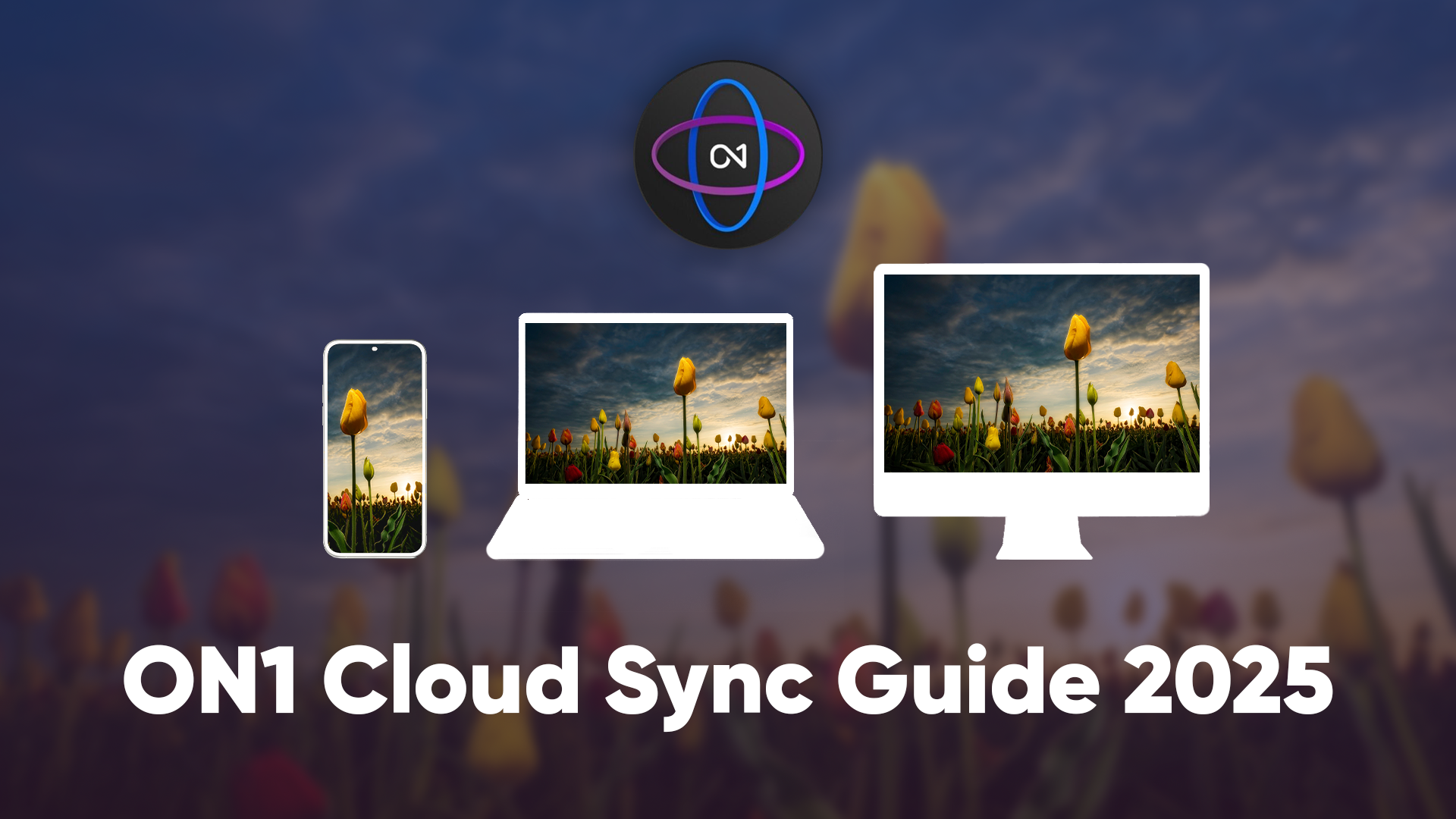
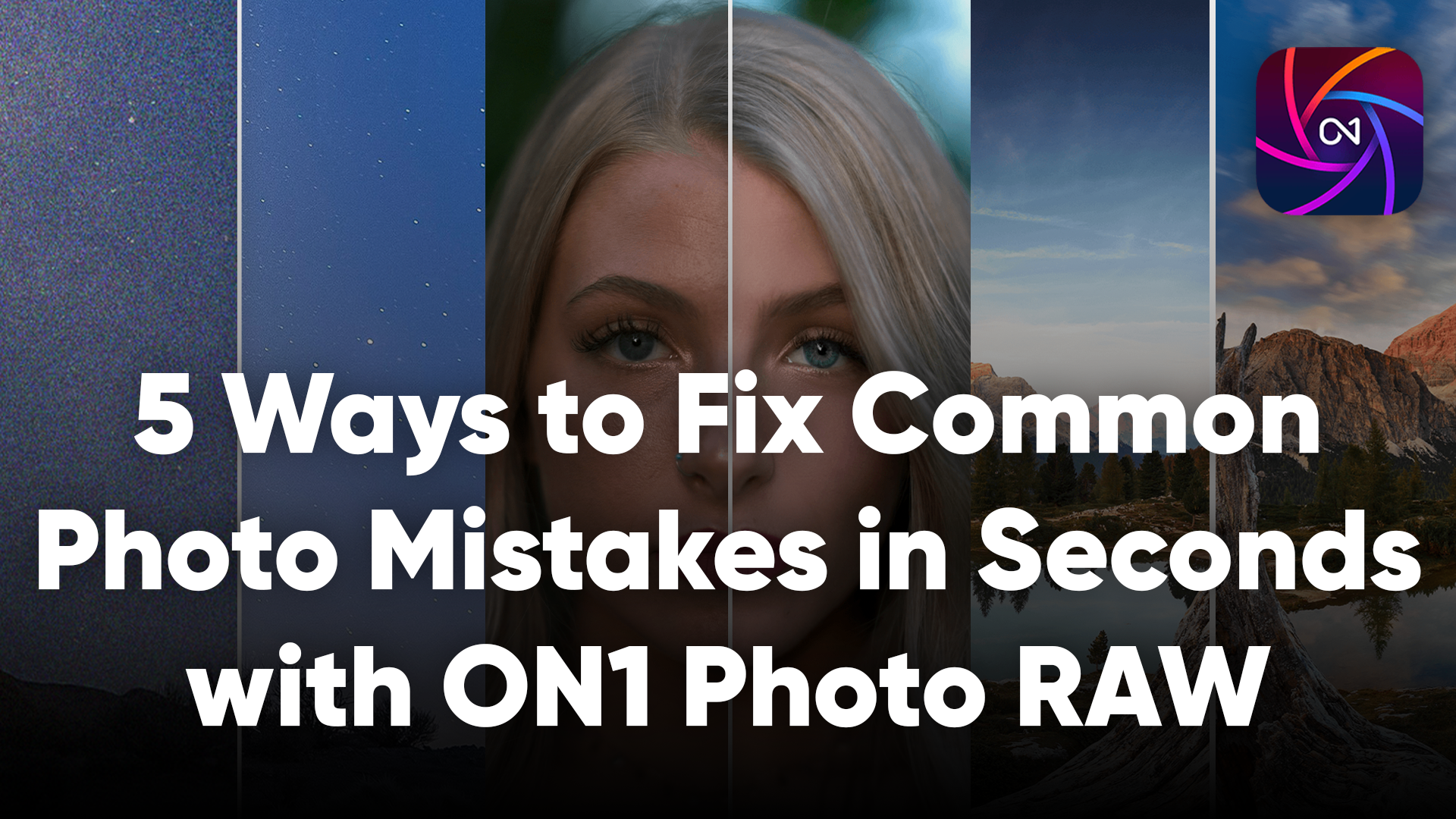
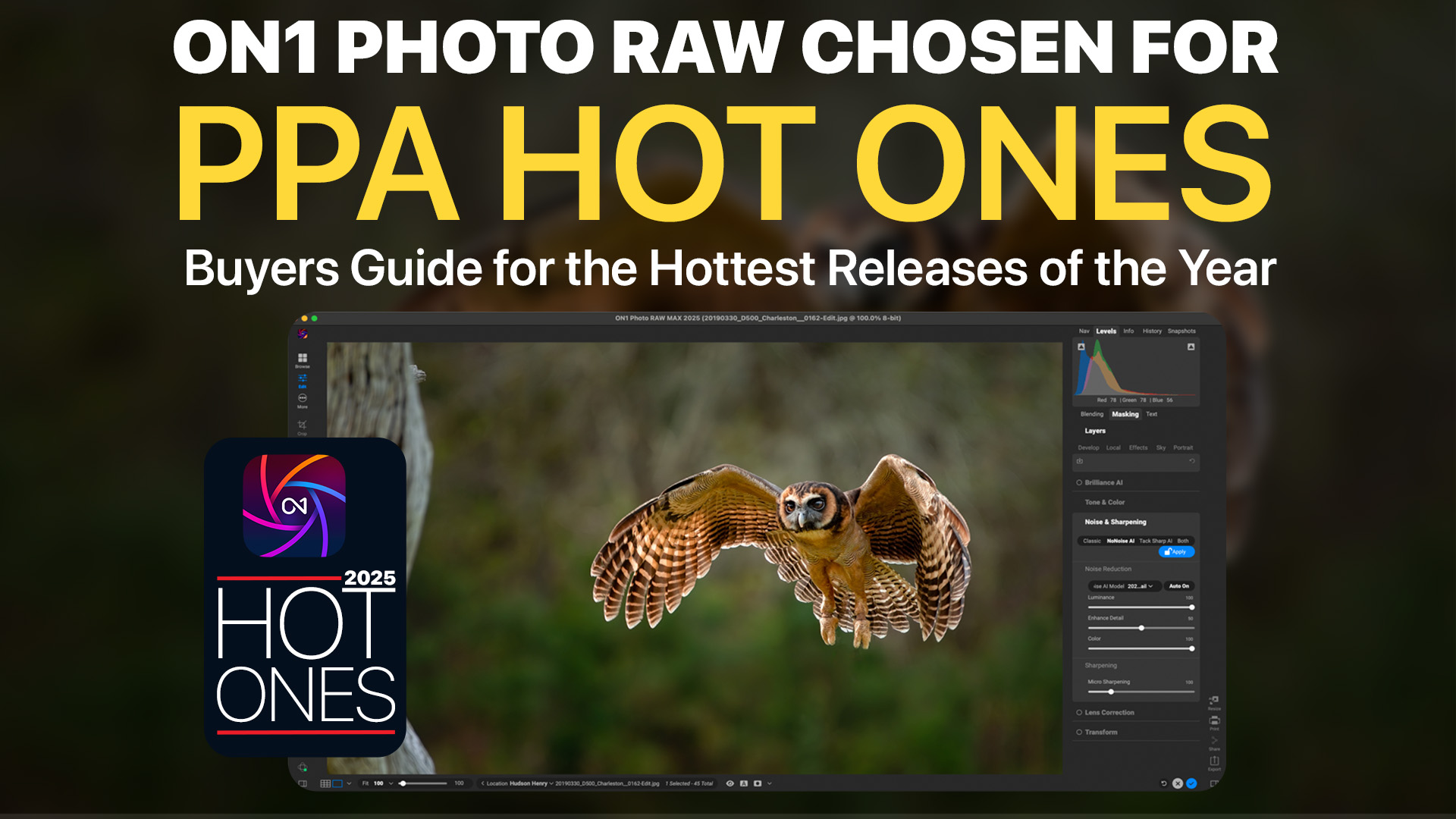

Please review our our privacy policy for information about how we use the data we collect.