If you’ve used ON1 Effects (or even Lightroom®) you understand the value of presets. Presets are used all the time whether you make some for yourself or import presets from others. Presets allow you to “wrap-up” your settings so you can use them again on other photos. Today presets are created at the module level, such as presets for Effects, or Enhance or Resize. You can view and apply these presets in the modules that created them or batch process with them.
As we build ON1 Photo RAW, one of the key hallmarks is a non-destructive workflow. Each photo you edit has a set of settings describing everything you did in the modules. You can even copy and paste the settings from photo to photo. Sounds like a preset, right?
Wouldn’t it be cool if you could save a preset that contained your edits and adjustments across each module? What about the ability to browse and apply those presets anywhere, including Browse? Good news, that’s exactly what you will be able to do in ON1 Photo RAW.
You will be able to save a preset at any time, in any module and select which options you want to save into a preset. You can save all your edits and adjustments or just the ones you want (in the preset).
Note: You may also notice the Lightroom icon for filtering. Right after the initial release in the fall will be the ability to import and use your Lightroom presets in Photo RAW (as part of a free update).
Photo RAW will have a Photo History pane in each module. For us, figuring out the right level of history has been a challenge. One of the great things about our non-destructive workflow is the order of work doesn’t matter. You can go back and edit anything without losing the work you did after that. A normal history pane showing every single change wouldn’t be that helpful. We decided to show each re-editable tool and each module and pane/filter that you use. This makes it easy to see what you have done and to go back and re-edit an individual setting without blowing away your work. What are your thoughts? Does this all sound great?
These new presets are structured differently than our current presets (like the ones you find in ON1 Photo 10). First we will recreate all our current presets with this new format, you won’t lose anything. If you have created or imported your own presets, we will also automatically find and convert your existing Effects and Resize presets. At the moment, we do not plan to convert Enhance and Portrait presets based on feedback from our users. Both Enhance and Portrait will be changing so much the old presets just won’t be useful anymore in the new model.
Let me know what you think.
– Dan
UPDATED
Based on feedback from you guys and from our team here as we start work on this feature we have made a couple changes and clarified a few things. First we will be changing the name of the pane to “Photo Settings” as it more accurately describes the way it works. We think if we call it History, there is too much baggage that goes with that name. There are expectations in the way history panes work, they are a step-by-step, linear list, which we are not going for. You can edit any adjustment you make without having to roll back and lose your work in-between, basically order doesn’t matter any more. We have also removed the Original from the bottom of the list for the same reason. You can still easily reset the image or toggle the results of your adjustments on and off to preview the changes.


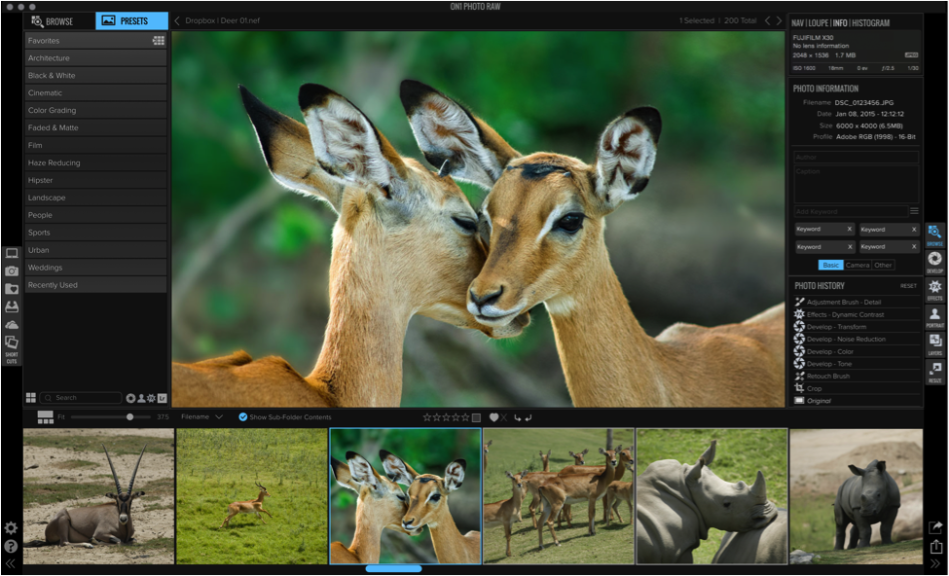
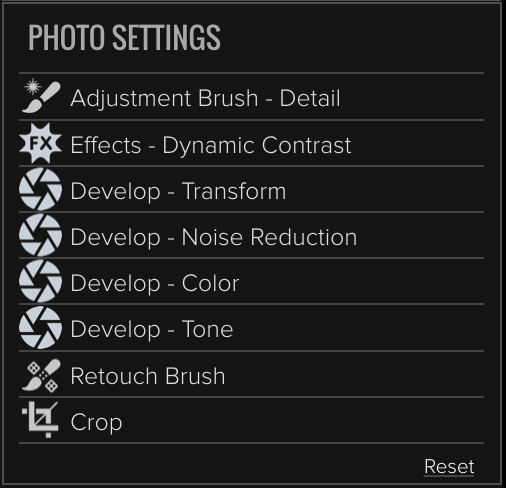
One comment on “ON1 Photo RAW — A New Way to Work with Presets”
On March 14, 2018 at 3:45 pm Bernie wrote:
As photo settings been removed from ON1 Raw 2018?
How do we access this feature if it is still available?
I have been using ON1 since it’s introduction years ago and find the software well verse in feature set, but a big downfall in lacking a way to back track our edits. Undo/Redo is not good enough. Please advise if and when ON1 will implement this functionality as I would like to jump ship and only use ON1, but find the lack of history recall a big stop in doing so.
It’s a hot item with the highest rating on the ON1 Raw project, with a 4.9 rating, but I see features of 3 rating being worked on and items of higher importance being left aside.
Please advise as to why we don’t see this highly requested feature prioritize.
I hope that 2018 will bring this needed feature. I definitely see this as a #1 must feature.
Thank you for your consideration
Please review our our privacy policy for information about how we use the data we collect.